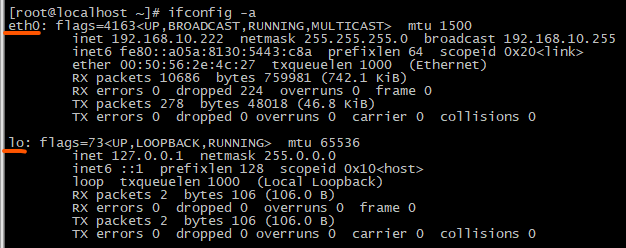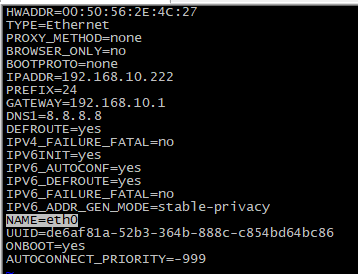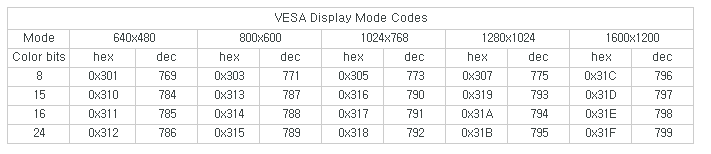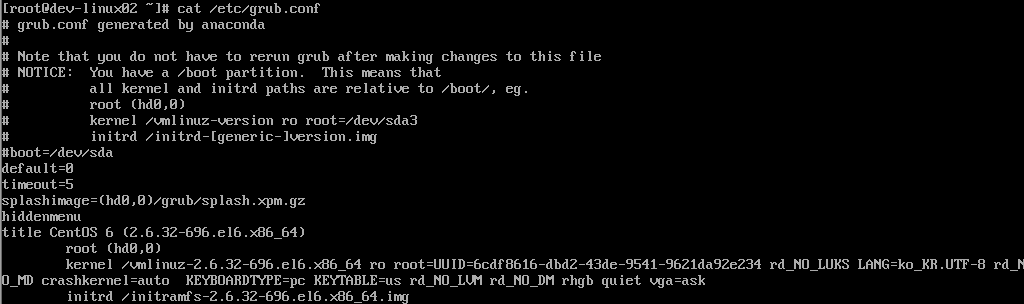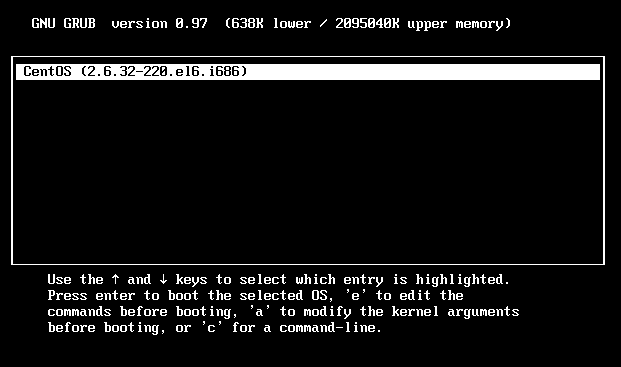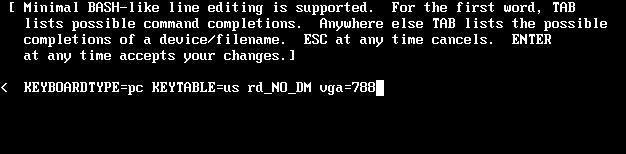1. 하드디스크 추가, 리눅스 파티션 생성(fdisk)
* 전원 종료후. 디스크 추가 장착한 후. 시스템 부팅.
* 작업 전 파티션 확인
[root@localhost ~]# df -h
Filesystem Size Used Avail Use% Mounted on
/dev/mapper/cl-root 46G 3.1G 43G 7% /
devtmpfs 1.9G 0 1.9G 0% /dev
tmpfs 1.9G 0 1.9G 0% /dev/shm
tmpfs 1.9G 8.5M 1.9G 1% /run
tmpfs 1.9G 0 1.9G 0% /sys/fs/cgroup
/dev/sda1 1014M 184M 831M 19% /boot
tmpfs 380M 0 380M 0% /run/user/0
** 리눅스(CentOS)를 인스톨 할 때 mininum 기본값으로 설치하면, 대략 위와 같이 파티션이 형성됨
*파티션을 생성하기 위해서는 fdisk를 사용
[root@localhost ~]# fdisk -l
Disk /dev/sdb: 2199.0 GB, 2199023255552 bytes, 4294967296 sectors ==> 추가장착한 /dev/sdb, 2TB
Disk /dev/sda: 53.7 GB, 53687091200 bytes, 104857600 sectors => 기존 디스크 : /dev/sda
Device Boot Start End Blocks Id System
/dev/sda1 * 2048 2099199 1048576 83 Linux
/dev/sda2 2099200 104857599 51379200 8e Linux LVM
*sdb 파티션 생성작업 시작
[root@localhost ~]# fdisk /dev/sdb
* 현재 디스크 상황 보여주기
Command (m for help): p
Disk /dev/sdb: 2199.0 GB, 2199023255552 bytes, 4294967296 sectors
Units = sectors of 1 * 512 = 512 bytes
Sector size (logical/physical): 512 bytes / 512 bytes
I/O size (minimum/optimal): 512 bytes / 512 bytes
Disk label type: dos
Disk identifier: 0x88eb3dc1
Device Boot Start End Blocks Id System
* new의 약자. "n"을 눌러 디스크를 생성
Command (m for help): n
Partition type:
p primary (0 primary, 0 extended, 4 free)
e extended
* 새롭게 추가한 디스크는 primary로 생성
Select (default p): p
Partition number (1-4, default 1): 1 또는 Enter를 누르면 default 선택됨.
First sector (2048-4294967295, default 2048): 2048 또는 Enter를 누르면 default 선택됨.
Using default value 2048
Last sector, +sectors or +size{K,M,G} (2048-4294967294, default 4294967294): 4294967294 또는 Enter를 누르면 default 선택됨
Using default value 4294967294
Partition 1 of type Linux and of size 2 TiB is set
* 디스크를 나누지 않고 전체를 사용하려면, 기본값으로 전부 엔터를 누르면 된다.
만약 나누려면 sector를 적당한 값으로 나누면 되고, 용량단위(MB)로 나눌 수도 있다.
* 작업완료 후 디스크 현황 다시 보기
Command (m for help): p
Disk /dev/sdb: 2199.0 GB, 2199023255552 bytes, 4294967296 sectors
Units = sectors of 1 * 512 = 512 bytes
Sector size (logical/physical): 512 bytes / 512 bytes
I/O size (minimum/optimal): 512 bytes / 512 bytes
Disk label type: dos
Disk identifier: 0x88eb3dc1
Device Boot Start End Blocks Id System
/dev/sdb1 2048 4294967294 2147482623+ 83 Linux
** /dev/sdb1 이 새로 생성됨을 확인함.
* write의 약자. "w" 눌러서, 저장하고 fdisk를 빠져 나온다.
Command (m for help): w
2. 디스크 포맷, 마운트 하기
* ext4 파일시스템으로 포맷. ext4가 지원되지 않는 리눅스 시스템은 ext3로 포맷
[root@localhost ~]# mkfs.ext4 /dev/sdb1
Allocating group tables: done
Writing inode tables: done
Creating journal (32768 blocks): done
Writing superblocks and filesystem accounting information:
done
* 마운트 할 디렉토리 생성
[root@localhost ~]# mkdir /backup
* 생성한 디렉토리에 마운트
[root@localhost ~]# mount -t ext4 /dev/sdb1 /backup
* 마운트 확인
[root@localhost ~]# df -h
Filesystem Size Used Avail Use% Mounted on
/dev/mapper/cl-root 46G 3.1G 43G 7% /
devtmpfs 1.9G 0 1.9G 0% /dev
tmpfs 1.9G 0 1.9G 0% /dev/shm
tmpfs 1.9G 8.5M 1.9G 1% /run
tmpfs 1.9G 0 1.9G 0% /sys/fs/cgroup
/dev/sda1 1014M 184M 831M 19% /boot
tmpfs 380M 0 380M 0% /run/user/0
/dev/sdb1 2.0T 81M 1.9T 1% /backup
부팅 될 때 신규로 추가한 디스크를 fstab에 등록하는 방법은 2가지가 있다.
uuid로 마운트하는 방법, /dev 위치로 마운트 하는 방법
어떤 방법을 사용해도 상관은 없다.
/dev 위치로 마운트하는 것이 좀 더 편하지만, uuid로 마운트 진행.
[root@localhost ~]# ls -la /dev/disk/by-uuid/
total 0
drwxr-xr-x 2 root root 120 Jun 29 23:25 .
drwxr-xr-x 5 root root 100 Jun 29 22:46 ..
lrwxrwxrwx 1 root root 10 Jun 29 22:46 0bdb72af-3279-4852-98e9-d73211f694 -> ../../dm-1
lrwxrwxrwx 1 root root 10 Jun 29 23:25 47b5d817-f881-423d-b2f6-efa9ba3a8c -> ../../sdb1
lrwxrwxrwx 1 root root 10 Jun 29 22:46 4e90cbda-a275-4128-a703-7e28821a90 -> ../../dm-0
lrwxrwxrwx 1 root root 10 Jun 29 22:46 7a00c89a-cd13-42ac-8f4b-011fd49520 -> ../../sda1
* fastb 수정
[root@localhost ~]# vi /etc/fstab
/dev/mapper/cl-root / xfs defaults 0 0
UUID=7a00c89a-cd13-42ac-8f4b-09311fd49520 /boot xfs defaults 0 0
* uuid 값으로 마운트
UUID=47b817-f881-423d-b2f6-ef08a9ba3a8c /backup ext4 defaults 1 0
* /dev 위치로 마운트 한느 방법, 위 설정값과 중복이므로 주석처리 해둠. 둘중 선택해서 사용가능
#/dev/sdb1 /backup ext4 defaults 1 0
/dev/mapper/cl-swap swap swap defaults 0 0
* fstab 마지막 숫자는 1 0 으로 설정한다. 마지막 숫자를 1로 하면 일정기간마다 fsck 체크를 하기 때문에, 디스크가 클 경우(1TB 이상)는 반드시 0으로 설정.
* 서버 리부팅해서 정상적으로 신규디스크가 마운트 되는 지 확인.
'+::System:: > Linux' 카테고리의 다른 글
| Linux CentOS 7 ssh(SSH) 포트 변경 / linux centos ssh port change (0) | 2021.12.10 |
|---|---|
| CentOS 7 네트워크 장치(디바이스) 이름 변경 / eth, 이더넷 (0) | 2021.12.10 |
| CentOS 6 / Linux mac address 변경 / vmware, 가상화, 맥어드래스, 인터넷 (0) | 2021.07.13 |
| 리눅스 콘솔 해상도 조정, 설정 / linux, (0) | 2020.01.15 |
| Linux Hdd 파티션 & mount 방법 (0) | 2019.12.24 |